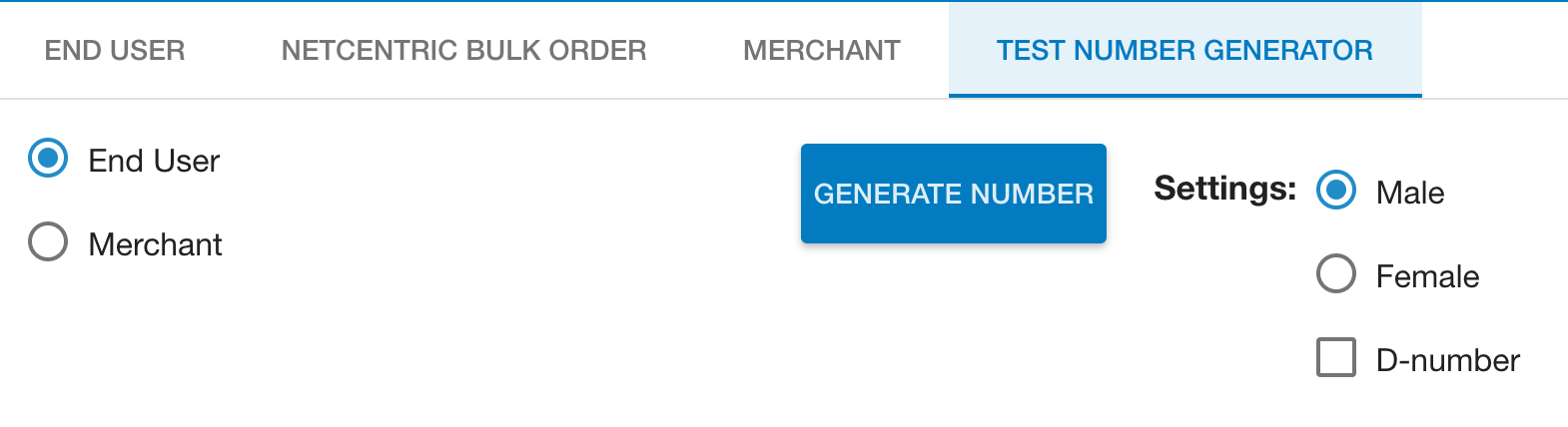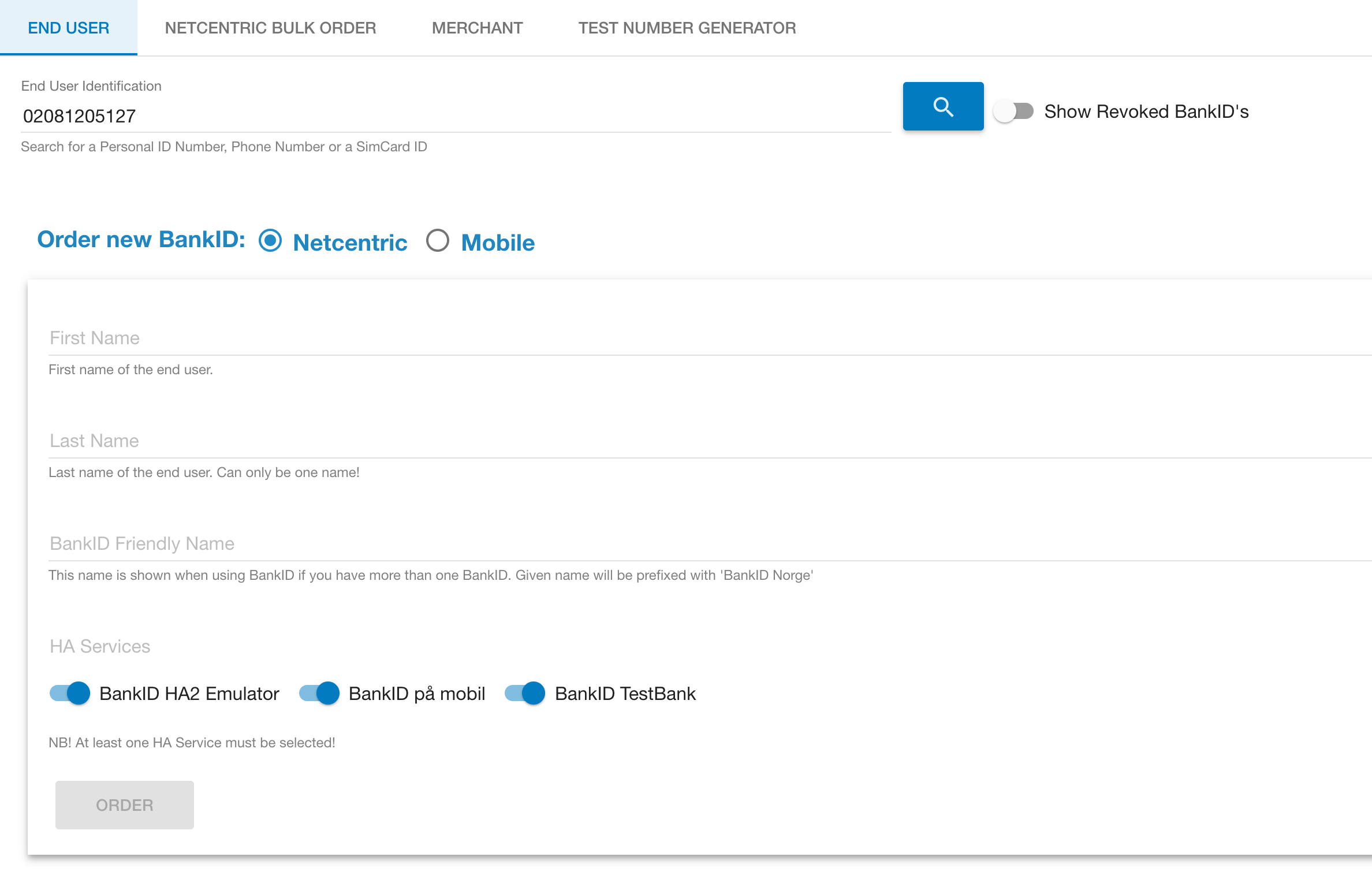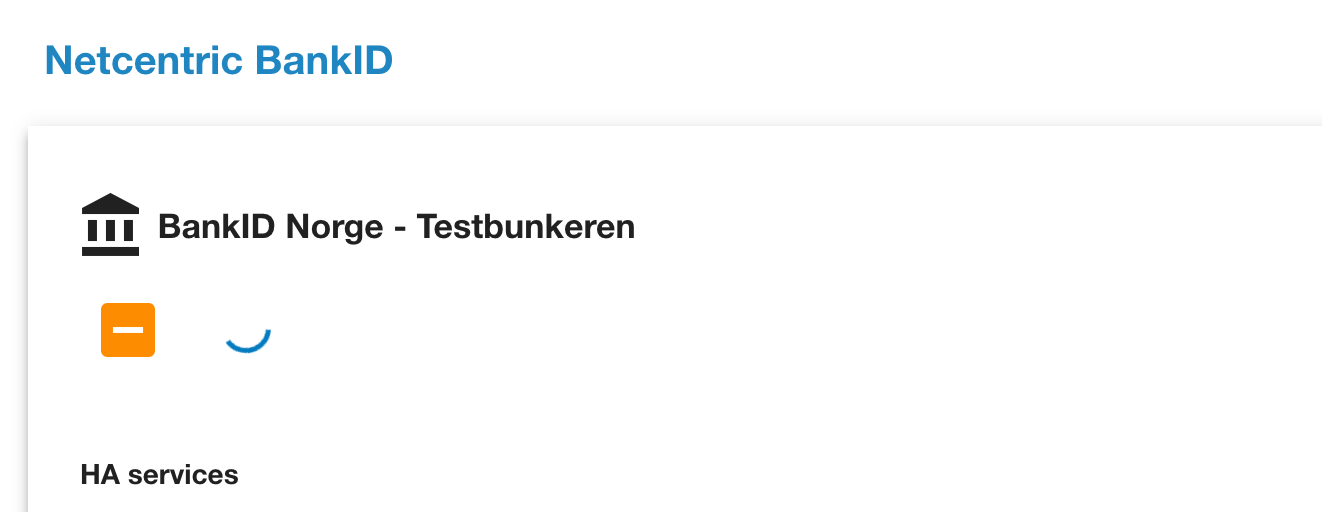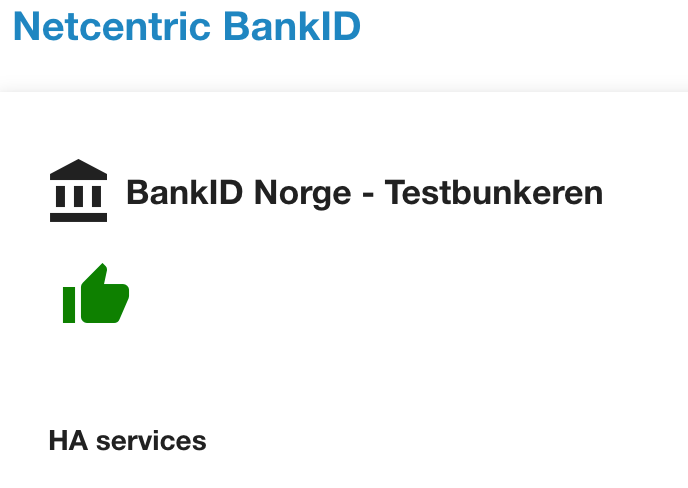| Version of RA | 1.3 |
|---|---|
| Version of User Guide | 1.0 |
| Date of publication | March 10 2017 |
| Link | https://ra-preprod.bankidnorge.no/#/search/endUser |
Table of Content
Introduction
RA Light is a self service for creating test users for the BankID Pre production (PreProd) environment.
It supports End user certificates for BankID and BankID for Mobile (special SIM cards required) and merchant certificates and activation (SKYMAT).
It implements a proper RA (Registration Authority) interface, but is "Light" in terms of features and perhaps quality.It uses the utility CA (also used by Nets), but the certificates are separate (prepended by 9578). Its intended use is for single and bulk creation of test users, not maintaining a user base.
It implements two roles - user and administrator. Users can create certificates and administrators can also revoke. Users can also unblock HA elements.
It is supported through the BankID PreProd support portal (https://servicedesk.bankidnorge.no/jira/servicedesk/customer/portal/1)
User Interface
The top menu has four sections as shown below
End User: Create end user Certificates for BankID and BankID for Mobile
Netcentric Bulk Order: Bulk Order from file of BankID
Merchant: Create and activate merchant certificates
Test Number Generator: Generate end user and merchant ID numbers (handy for creating a random test user)
Creating Users
- Start by selecting the Test Number Generator (if you have your favorite ID number you can skip this part and proceed directly to the End User section)
- End user is already pre selected, choose Male/Female or D-number.
- Press Generate Number
- This will take you to the End User section with the generated ID number filled in
- You are now in search mode and if any existing certificates are found on this number they are listed (remember - the service is open with a common user - other may have the same favorite as you).
- You are now ready to order
Netcentric
- Fill in First name, Last name and BankID Friendly Name
- Select the HA elements you want. The BankID testbank is the one with a predefined OTP and password (otp and qwert1234)
- Press Order
- The page will give a confirmation in green in the header and change to show information for the chosen ID number (the same as a search would show)
- The top section shows the recorded contact info for the ID - this is just for your own use and not used by anyone. Perhaps use your own name and number for others to see. If a search returns contact info belonging to someone else, please consider to use a different ID number.
- You need to scroll down past the HA elements to see the certificate you just ordered. Initially it will have an Orange icon indicating that the order is still in progress
- When the backend confirms the order it will change to a green icon indicating that the certificate is ready for use
- You can now test the user in PreProd (https://tools-preprod.bankid.no/bankid-test/auth)
Mobile
SIM cards
- Generated an ID or enter your favorite in the End User section - press search and check for existing contact info or certificates. Adjust accordingly.
- Click the Mobile checkbox in "Order New BankID"
- Fill in First name, Last name and phone number (the phone should already have the sim card inserted)
- Take note of the activation code displayed bottom right
- Press Order - this will initiate the activation process
- Follow the steps on the mobile phone and use the activation code provided
- Your new SIM card is ready for use
Merchant
Bulk Order